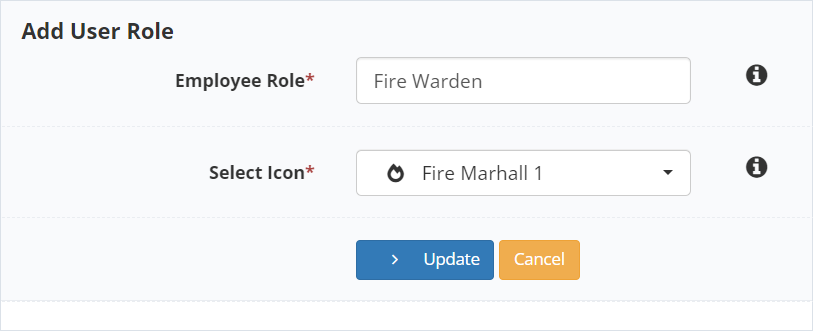Create New Roles
Step 1 – On the admin panel, click on in the sidebar menu
Step 2 – Click on the button
Step 3 – In the first field Employee Role, add a new role name (i.e. Fire Warden)
Step 4 – In the second field Select Icon, click on the dropdown to select the icon that suits the employee role
Step 5 – Click on the button
Assign Roles to Employees
Step 1 – In the sidebar menu, click on
Step 2 – Find the employee you want to add tags to, and click on this icon ![]()
Step 3 – In the section Roles, tick the role(s) you want to assign to the employee
Step 4 – Click on the button
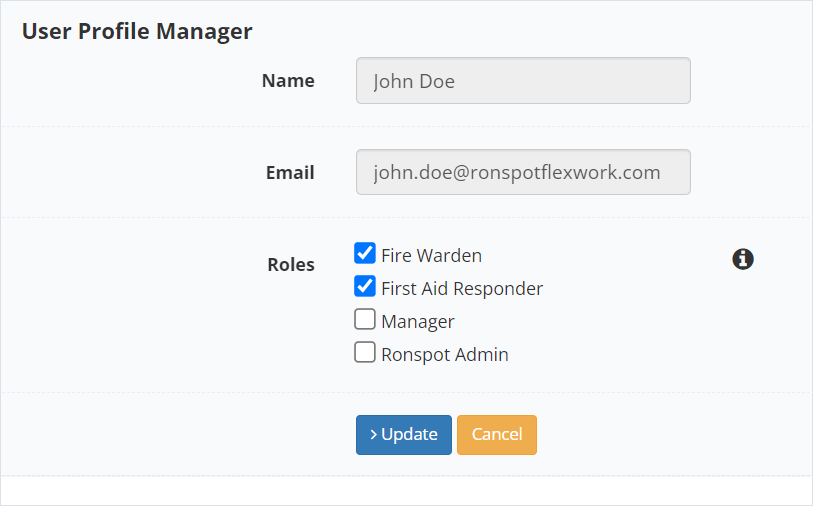
Filter Bookings by Role
Step 1 – In the sidebar menu, click on
Step 2 – Click on Filter by: Role above the table
Step 3 – Select a role in the dropdown menu on the right