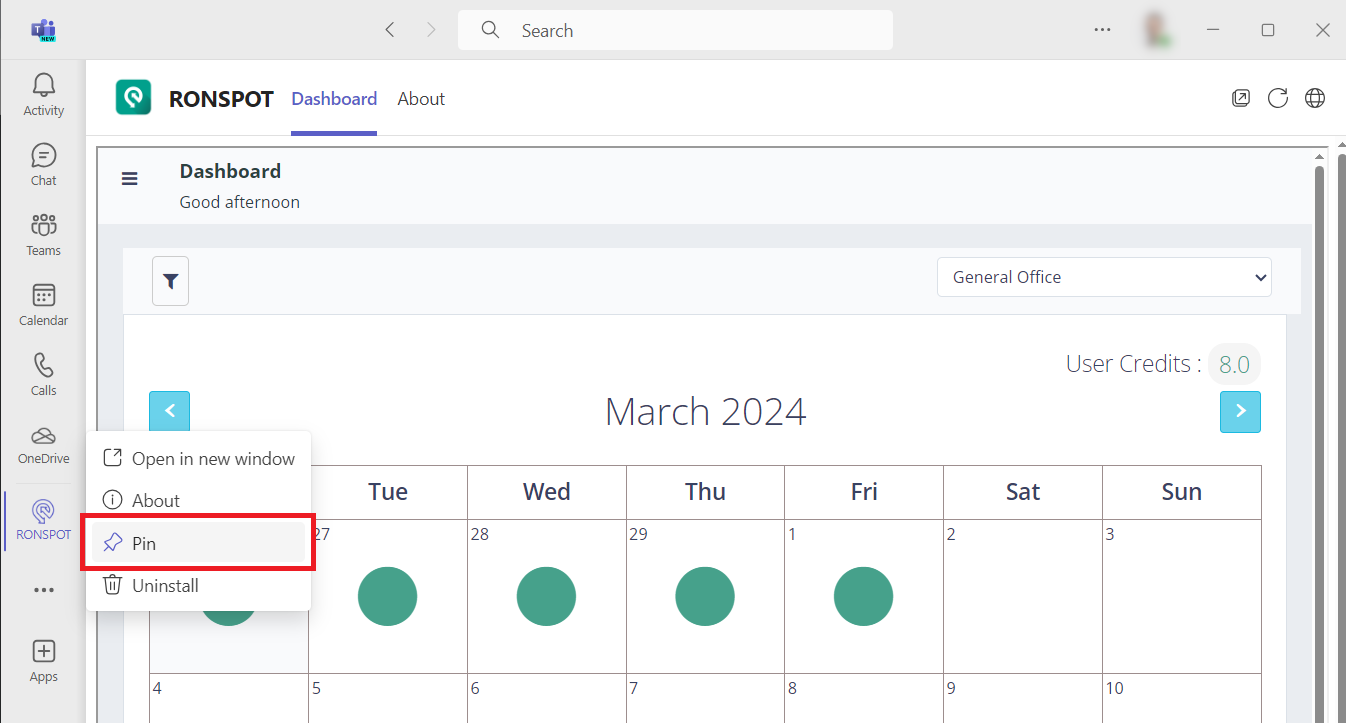Step 1 – Go to ‘Apps’
On Microsoft Teams, click on the Apps tab in the left sidebar
Step 2 – Search for the Ronspot app
Type Ronspot in the search box, the Ronspot app should appear (see image below). Then click on the button.
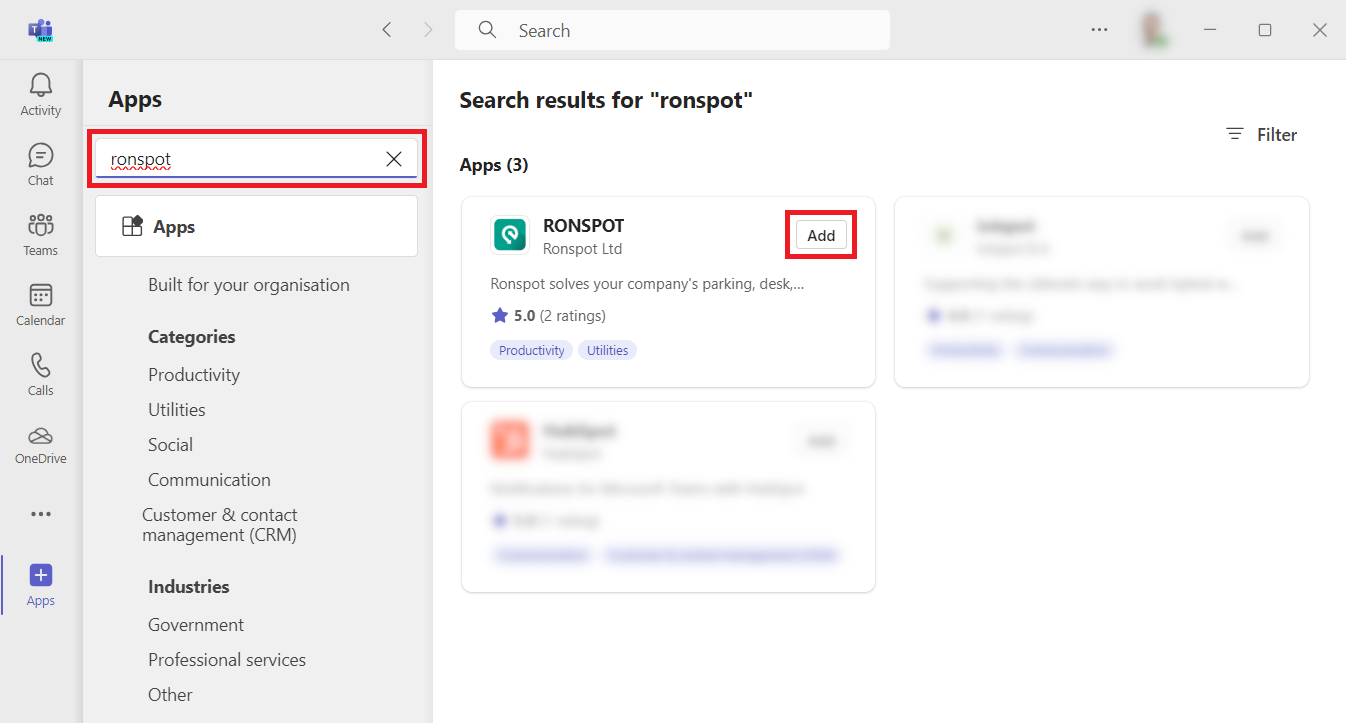
Step 3 – Click on the ‘Add’ button
A new pop-up will open (see below), click on the button
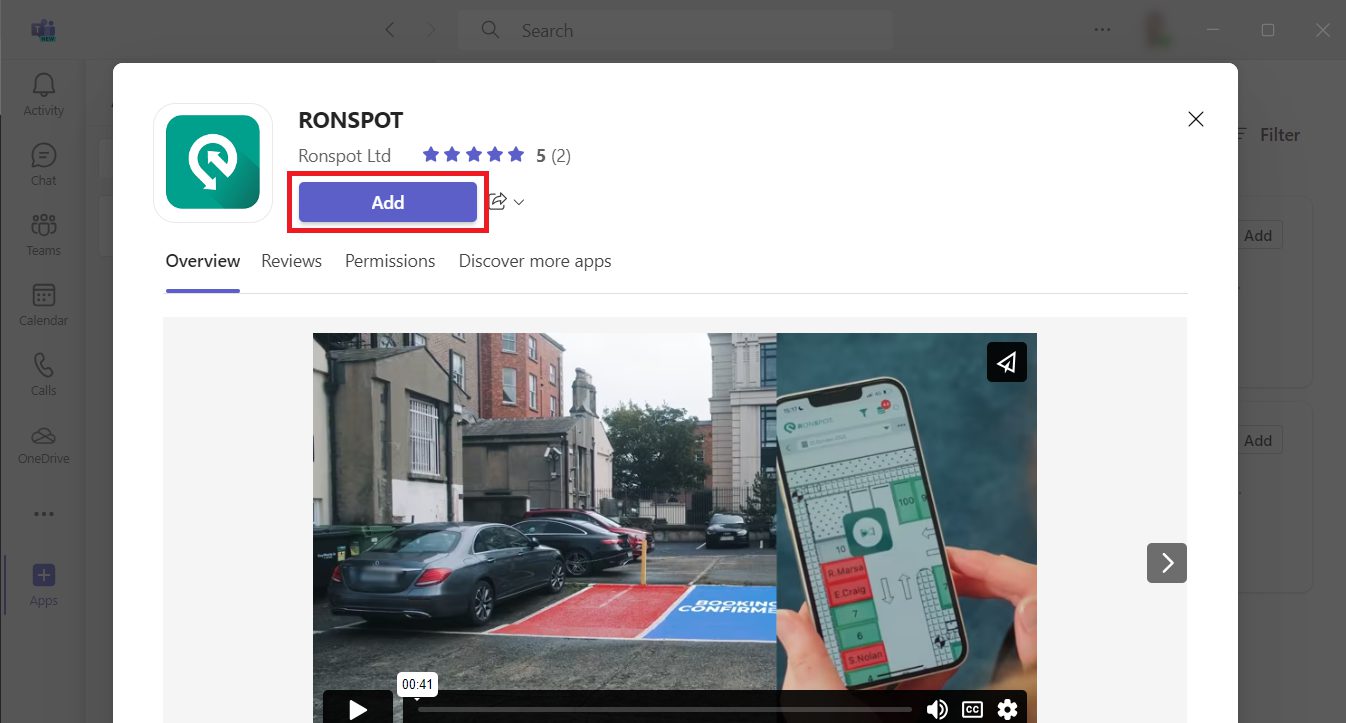
Step 4 – Pin the shortcut
The Ronspot app will now open. Don’t forget to right-click on the Ronspot icon in the left sidebar and select Pin (see image below) to keep the Ronspot shortcut.