Create an office zone
Step 1 – On the admin panel, click on in the sidebar menu
Step 2 – Click on the blue button
Step 3 – Fill out the fields (see image)
- Name: Type the name of your zone
- it can be the name of a building, of a floor, of a department, etc.
- the name will be visible by employees on the app, so make sure to use a recognisable name
- Type: Select Desk Zone
- Layout: Select I want to build a map
- Timezone: Select your local time zone for the booking time to match
- Status: Select Active
Step 4 – Click on
Build your meeting room map
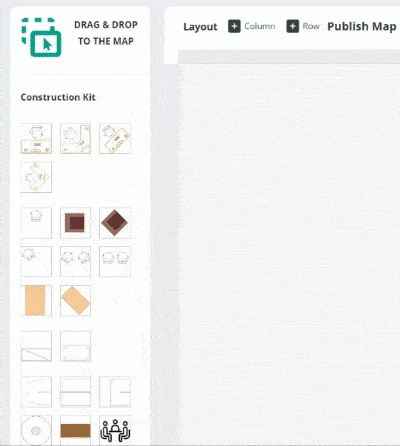
Step 5 – Find the new zone in the list and click on the icon
Step 6 – Drag and drop the meeting room icon to the map (see image)
Step 7 – Give a name to your meeting room (try to keep it short), select the maximum capacity, and click on
Step 8 – To move it, click on the meeting room, hold down and drag it
Once you’re finished, don’t forget to click on Publish map at the top of the page to make the map visible to your employees

