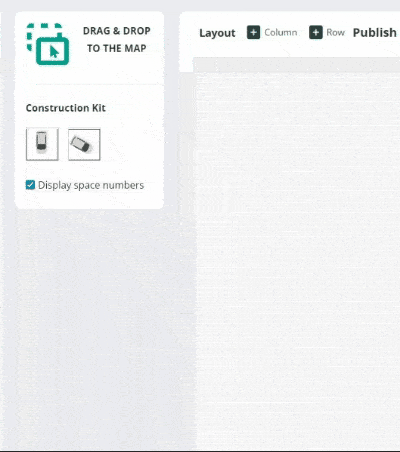Create a parking zone
Step 1 – On the admin panel, click on in the sidebar menu
Step 2 – Click on the blue button
Step 3 – Fill out the fields (see image)
- Name: Type the name of your zone
- it can be the number of the parking floor, the street name, etc.
- the name will be visible by employees on the app, so make sure to use a recognisable name
- Type: Select Parking Zone
- Layout: Select I want to build a map
- Timezone: Select your local time zone for the booking time to match
- Status: Select Active
Step 4 – Click on
Build your parking map
Step 5 – Find your parking in the list and click on the button
Step 6 – Drag and drop a parking spot to the map (see image)
Step 7 – Give a number to your space (keep it short, 2-3 characters max) and click on
Step 8 – Click on the parking space to move it and rotate it
- Move: Click on the shape, hold down and drag
- Rotate: Click on the arrow in the top left corner
Step 9– Repeat for the other parking spaces
Once you’re finished, don’t forget to click on Publish map at the top of the page to make the map visible to your employees