 From the app
From the app
Step 1 – On the Ronspot mobile app, press on the second icon in the bottom navigation bar to access the booking calendar
Step 2 – Tap on any day, this will open a new pop-up window
Step 3 – Tap on *
*If the option doesn’t show, switch to a different zone with at least one meeting room
Step 4 – This will open a time grid for the first meeting room (see image):
- Available timeslots are shown in white
- Unavailable timeslots are shown in grey
Step 5 – Use the drop-down at the top of the page to view the availability of other meeting rooms
From the web portal
Step 1 – On the web portal, select a zone with a meeting room (use the Zone drop-down in the top right corner)
Step 2 – Click on an available day ![]() in the calendar to access the map
in the calendar to access the map
Step 3 – On the map, click on the meeting room to view availability (see image). The unavailable timeslots are shown in red.
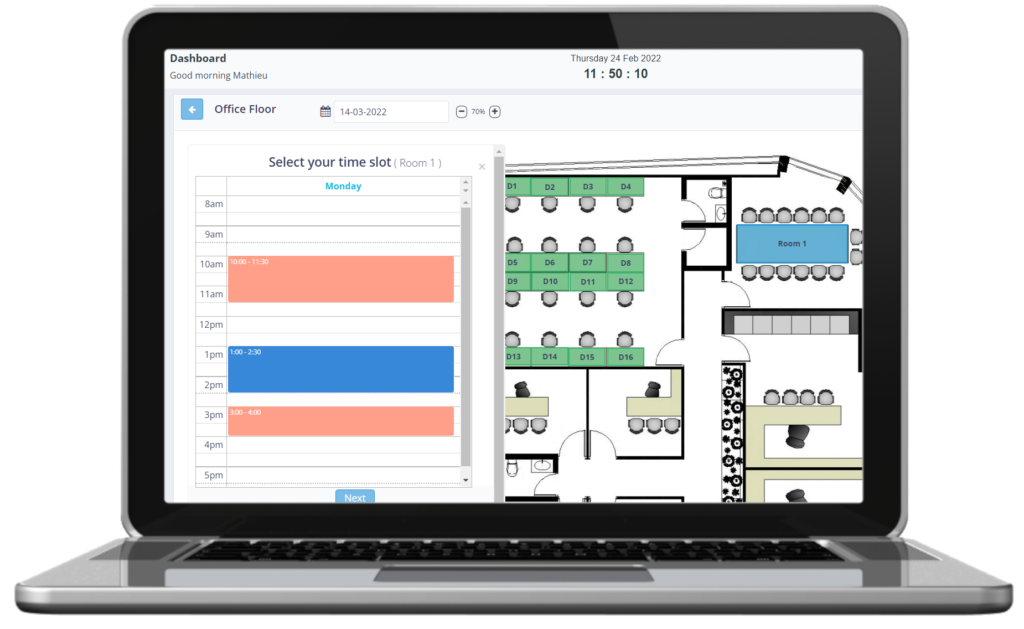

 From the app
From the app