Using the Microsoft Endpoint Manager, commonly known as Microsoft Intune, company administrators can deploy the Ronspot App to employee phones in the MAM configuration. MAM stands for Mobile Application Management. This approach is appropriate where the employees are using their own device, not owned or managed by the company. Where the device is controlled by the company a similar but slightly different approach is needed. This is called MDM. Mobile Device Management.
Steps on Comp Portal

Step 1 – Download the ‘Comp Portal’ app
Employees must download the ‘Comp Portal’ app from the Apple App Store or Google Play store on their device.
Search for ‘Comp Portal’ in the Apple App Store or Google Play Store.
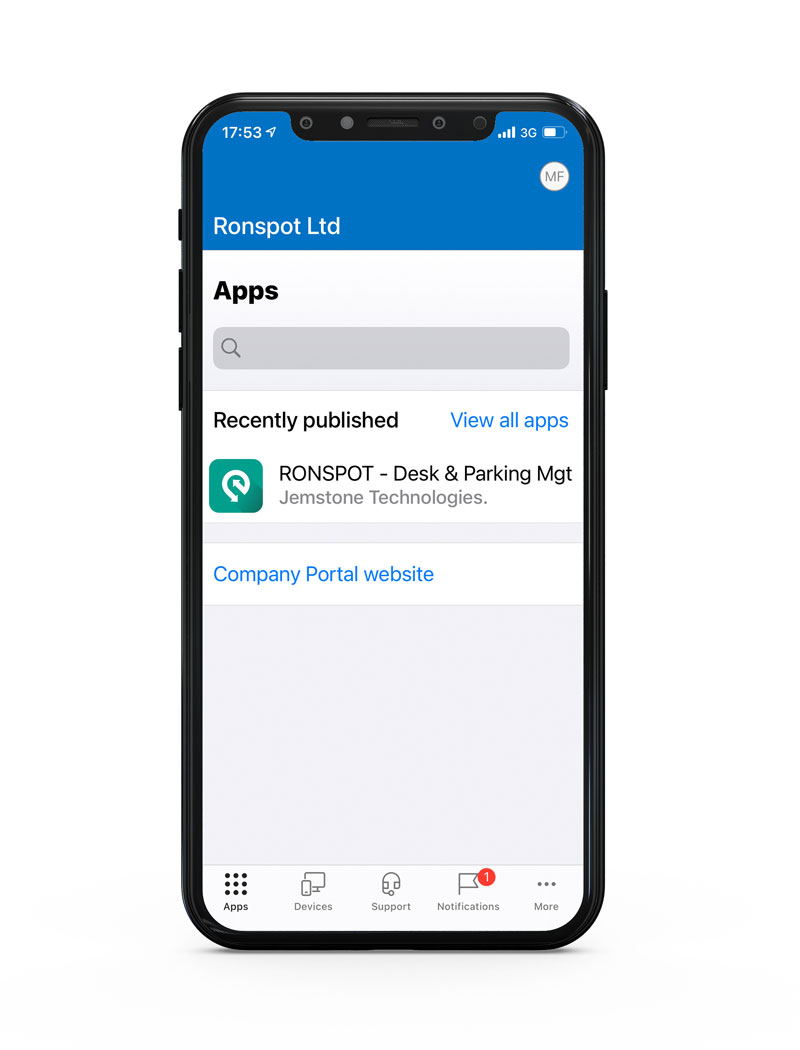
Step 2 – Login with your Microsoft company email
Once the Comp Portal App is installed, the employee should login with their Microsoft company email.
Here they will get presented with a list of the Apps that they can install.
In the image, the Ronspot App is available to install.

Step 3 – Click on ‘Postpone’
The employee may get presented with the option to download a management profile as in the image.
However as this is a MAM configuration this is not required.
The employee should chose the ‘Postpone’ option.

Step 4 – Install the Ronspot app
In the following screen tap on the Ronspot App.
This will present the following screen and the employee should then tap on Install.
They will be directed to the App Store/Google Play and can install the Ronspot App from there.
Steps on Endpoint Manager
Step 1 – Login to Microsoft Endpoint
Login to this portal as company administrator.
Step 2 – Click on ‘Apps’
On the left hand side of the menu click on Apps
Step 3 – Add the Ronspot app
Ronspot App will need to be added as an iOS App and an Android App. See screenshot below, marked in Red. After 1 is completed, the second will need to be done.
In this example we will focus on adding the iOS version of the App. Click on iOS/iPadOS as shown in the screenshot below.

Step 4 – Click on ‘Add’
At the top of the page click on +Add (see image below)
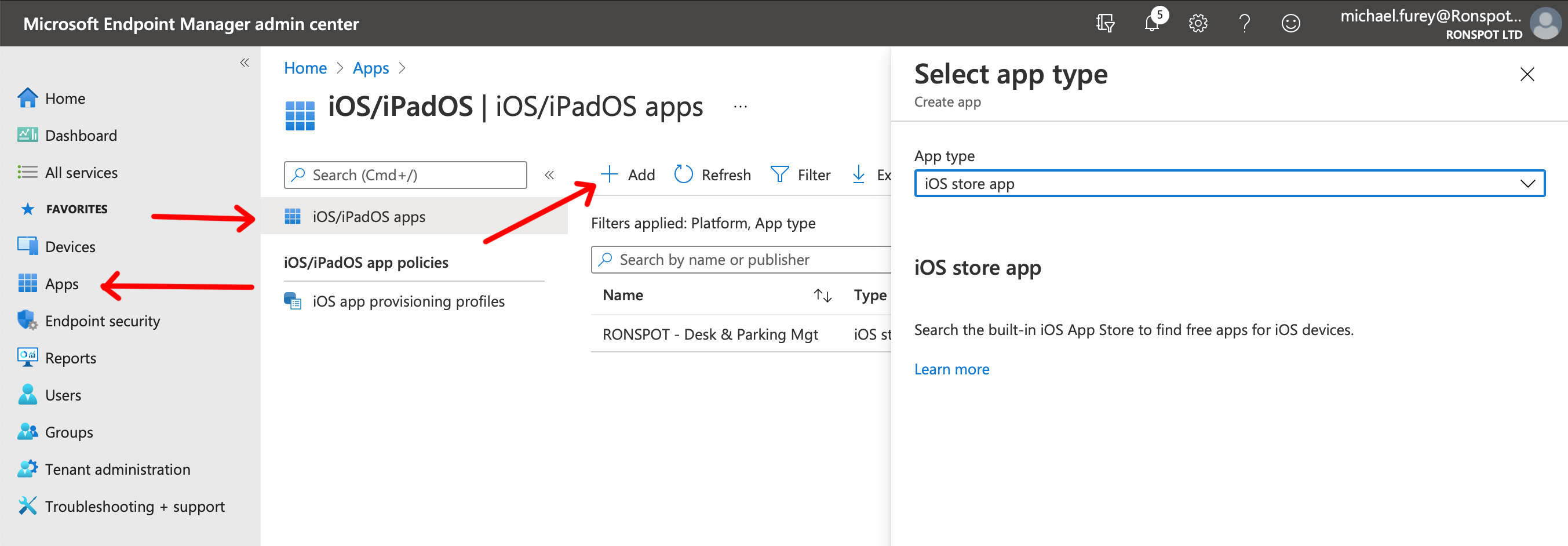
Step 5 – Select ‘iOS’
Select iOS store type on the right hand side as the App type. Click Select.

Step 6 – Select the Ronspot app
On the following page click on Search the App Store.
Type Ronspot into the search box and then select the Ronspot App when it appears.
Click on Select.
Step 7 – Click on ‘Next’
On this next page, the properties and details about the App are available to view.
Click on Next.
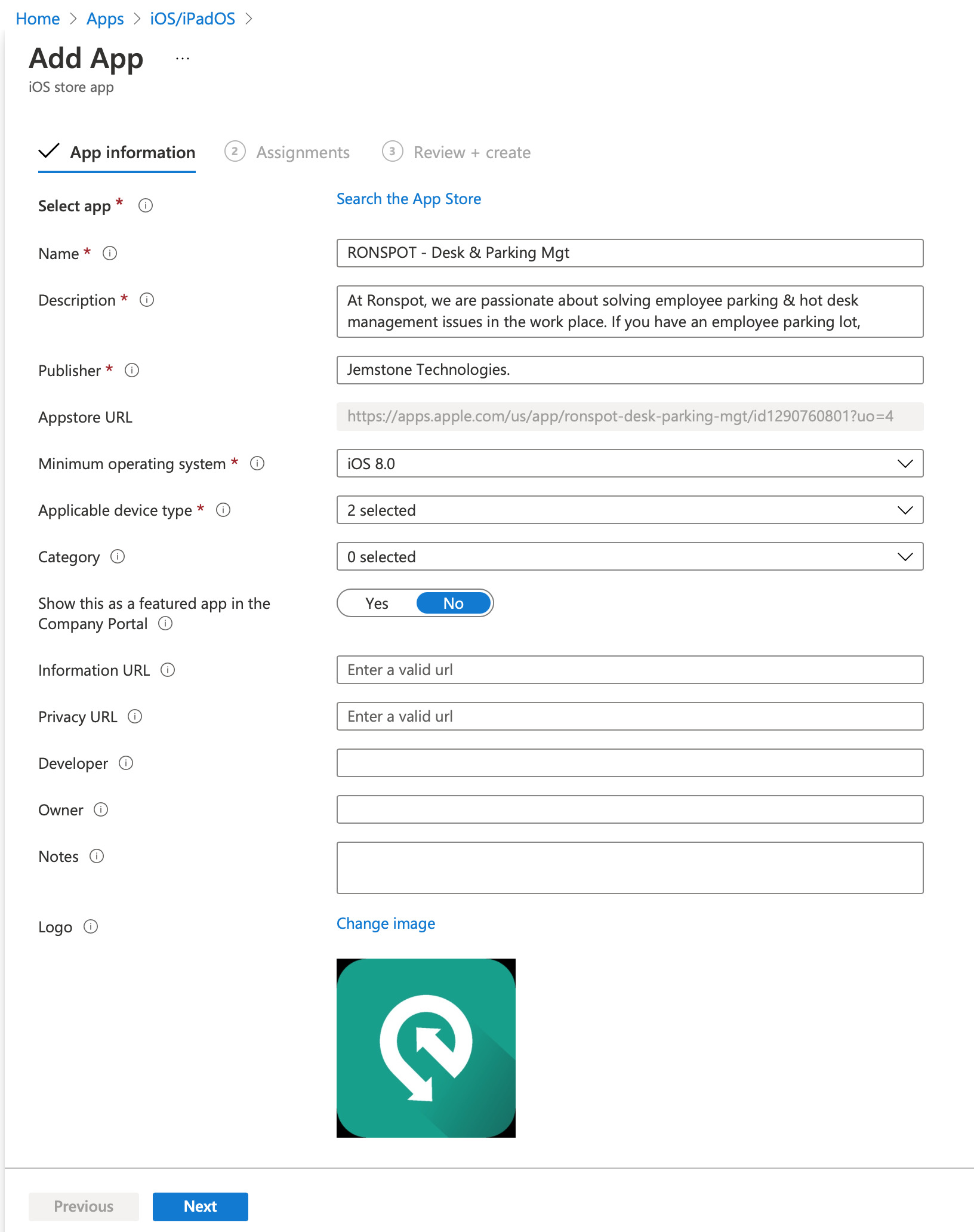
Step 7 – Allow ‘All Company’ and ‘All Users’
Its is important to allow access for All Company and All Users in the Assignments as shown (see section highlighted in red below).
As this article describes only how to set up Ronspot access for MAM configuration, to set up as a MDM configuration it requires a separate process.
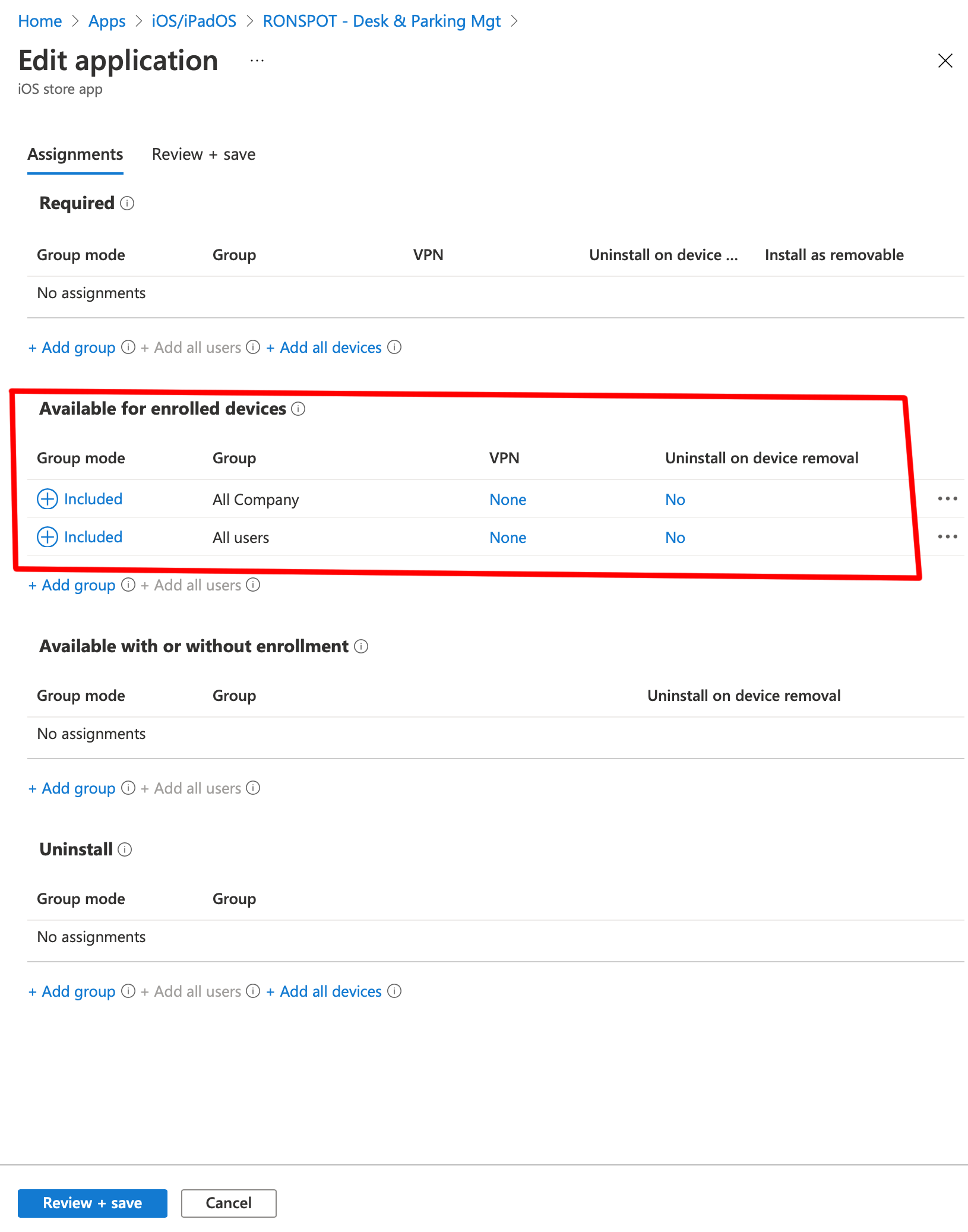
For further reading please refer to this help document from Microsoft.
