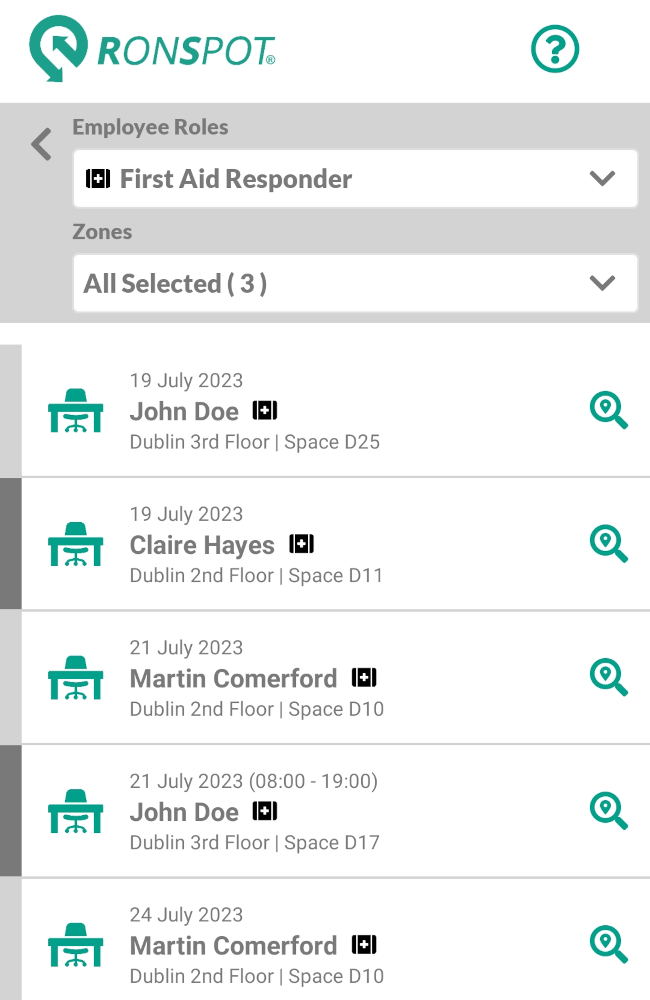
Search Bookings by Role
Step 1 – On the Ronspot mobile app, click on the … icon in the bottom right corner of the navigation menu
Step 2 – Tap on EMPLOYEE ROLES
Step 3 – Select one or several roles from the search menu
Step 4 – Select one or several zones from the search menu
✅ All matching bookings will automatically appear underneath.
Simply click on the icon on the right to go to the map and locate the employee
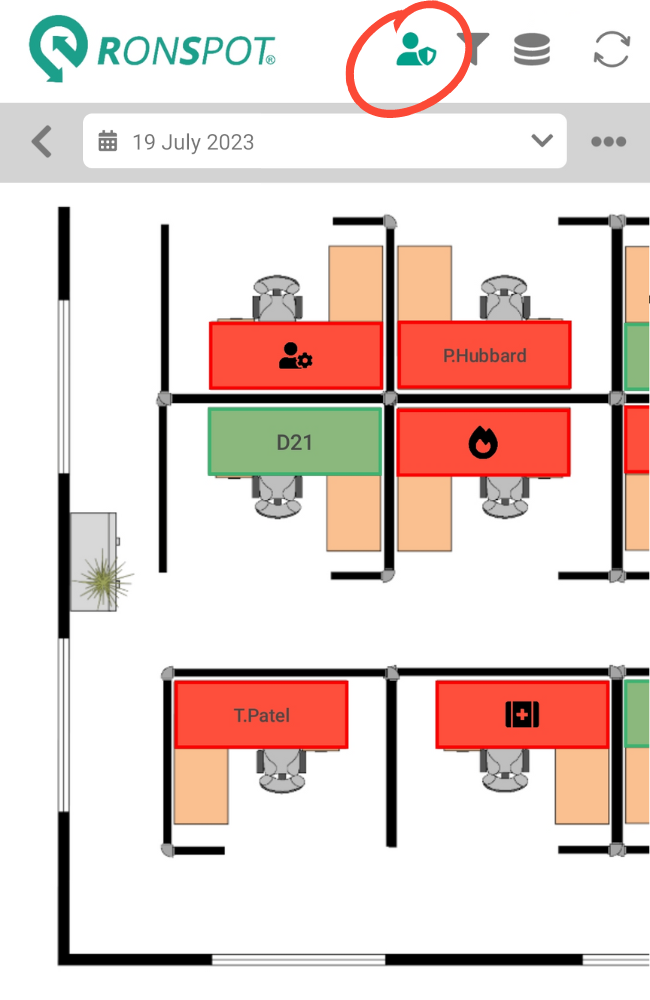
View Roles on the Map
Step 1 – On the Ronspot mobile app, click on the calendar icon in the bottom navigation menu
Step 2 – Select a desk zone
Step 3 – Click on the day you wish to view
Step 4 – Select
Step 5 – Click on the icon ![]() next to the logo
next to the logo
✅ As a result, names will be automatically replaced by corresponding icons on the map for desks booked by employees with specific roles
